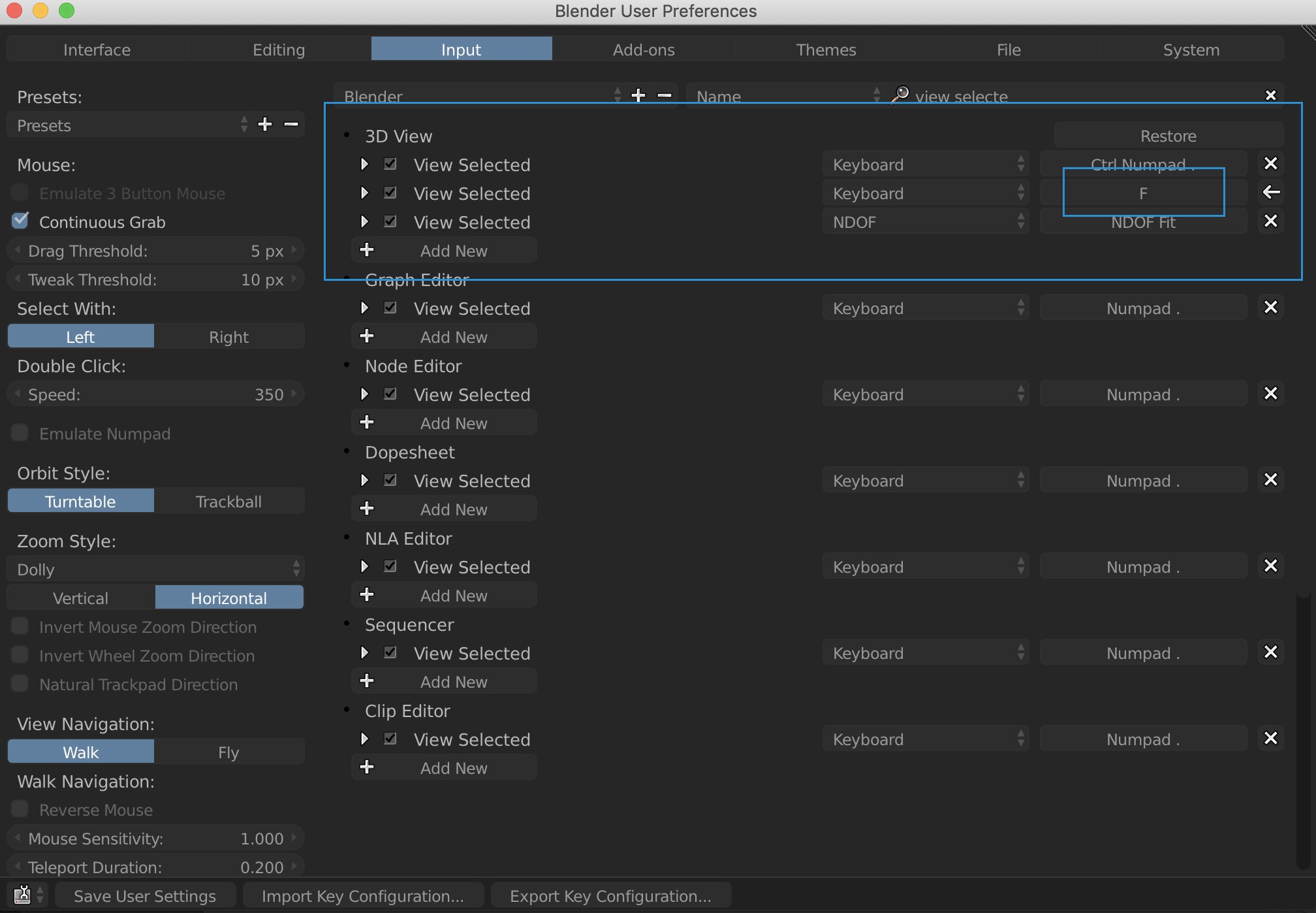BLENDER | MAYA STYLE VIEWPORT NAVIGATION SETUP
Originally posted: June 21, 2019
The following is for Blender 2.79
So after using solely Maya for the past 11 years the time has come for me to learn Blender(for work place purposes). I’m sure that much of my personal work will still be done in Maya for the time being at least. I have seen a lot of fantastic work produced in Blender, so I’m sure that once I get a handle of it, the results will come in time. However to be honest the initial steps of transitioning into Blender coming from Maya have been quite the battle. This has primarily been due to the viewports navigation system and shortcuts being drastically different from Maya. Thankfully Marco Neumann has made this video showing how to set up the viewport navigation controls in Blender to mimic the viewport navigation setup found in Maya. Check it out!
In this video you'll learn how to set up Maya style 3D viewport navigation in Blender without keyboard shortcut conflicts. www.blenderplaza.com (Please note: This video was made on a Windows system - shortcut keys may be different on a Mac...)
Here’s one more video on adjusted the interface navigation to match Maya.
*One more tip: If you’re looking to make the f key do what it does in Maya(frame your current selection). The command in the shortcuts area is called “view selection”. You can also execute this command by going to the “view” menu in the bottom left corner in footer section of the viewport. Here you can also see the current assigned shortcut(The default is number pad . /period). Since I’m using a short Mac keyboard I don’t have this key, so I had to change it and i probably would have changed it anyways since I’m used to this function being assigned to the f key in Maya. The fastest way to find this command in the shortcut section of your preferences is to search for it. Simply search for “view selected”. You should see 3 options for this command. You should just need to change the middle one and that should work for you.
Once you’ve done this, you’ll need to do one more thing for this to work properly. The “Make Edge/Face” command has the f key assigned to it as a shortcut already so you need to either turn this shortcut off by unchecking the checkbox for it(as I did in the image below) or by changing it to another unused command.